This card went though a few versions, different papers, background matt colours and ribbons, and then ended up with no designer papers and no fussy stuff whatsoever!
It's supporting the 'favourite sport' theme at As You Like It Challenge, but unfortunately I'm not much of a sports fan (unless eating or sleeping count as sports). However, I do quite a bit of walking as I walk to work most days and also usually do some kind of walking at the weekend, even if it's just walking into town and back for some noshing (there's the eating coming into the picture again!) or getting the train to the next town along the bay I live in and walking back, which is about 5 or 6 miles (with an ice-cream at the half way point!).
I did find it quite hard to find a walking image, hence I've ended up with a Christmas themed card as I was struggling to find a walking image in my stash. And to top it off, I've added a custom sentiment which includes my 'sport', just to bring it all together.
Which leads me nicely to the tutorial part. I was asked on a previous post if I'd do a mini tutorial on how I do my arc sentiments. I've done a couple on vellum which looks good, but this one is just typed and printed onto white card, then matted onto green to match my image. But there's a bit of work behind the scenes to get the arc just the right shape. So if you're interested, then keep reading and I'll include some pics on how I do it.
But first, here's my 'sports themed' card!
Arc Sentiment Tutorial:
I use Microsoft Word for my sentiments, but if you use another software the process will be similar so hopefully it helps give you some ideas!
1) I insert a circle into my document which is the same size as the image that I want to arc my sentiment around. This is merely to use as a visual aid to get the arc of my sentiment right. It will be deleted at the end so I don't need to fuss about colour and outline. To insert a shape into Word, select Insert, Shape, and then select the Oval shape option.
2) Ensure you size your circle to the same size as your image layer. My image panel has a 10cm diameter, so I size the template circle to these dimensions.
3) Next I insert some Word Art which will be my custom sentiment.
4) I enter my text in the Word Art text box and format the font style and size to something I like the look of.
5) Next I use the Format, Transform, Arch Up tool (as shown in the picture below) to arc the text. The Arch Down option would work in the same way if you wanted the text at the bottom of the circle.
6) Next manually resize the text box into a large square that creates the shape of arc that you want. Use your circle shape as a template imagining that it's your image. As you can see below, the text box is not necessarily an even square (mine is slightly taller than it is wide) in order to get the shape of text that I think looks best. Use the manoeuvring squares in each corner, and move the text box around over your circle template until you're happy with how it looks. It takes some fiddling, but it's an easy way to get your shape right without a lot of printing trial and error!
7) When I'm happy with my sentiment, I want to delete my circle template so that it doesn't print out. However, the layers are now such that the text box is on top of the circle shape, so I can't select the circle shape very easily. In Word you can move the layers backwards and forwards. I move the text box that I can select backwards, behind the circle shape by using the 'Send to back' option on the text box. If the text is at the 'back' this means that the template circle shape is therefore at the front.
8) Once the circle shape is in front, I am able to select it and delete it. This should leave my sentiment by itself with some clean white space around it ready to print.
9) Once printed I use a circle the same size as my image (I could use my image panel, but this red circle is more helpful as it has a small mark in the centre). Using a ruler I can then measure out the diameter of the circle I need to cut the outer arc of my sentiment. Here, I have decided I need it to be an extra 1cm larger than my image panel (my desired size is shown in green below), so I need to cut the arc with my circle cutter set to 12cm diameter.
10) I use my circle cutter to cut the arc, using the mark on the centre of my template as a guide for the centre of my circle cutter. You could use a circle die instead for this cutting part and you wouldn't need to do steps 9 or 10, but I don't have a circle die large enough for this particular circle.
11) I cut the sides at right angles and also trim the base as shown in the image below.
If I want to matt the sentiment I cut a semi circle in coloured card which is very slightly larger than my sentiment arc. I stick my sentiment down leaving a small border edge as shown below.
Tip: If I print the sentiment onto vellum then I don't usually add a backing matt as I prefer the 'sheer' look of the vellum without it.
12) Finally I trim the edge of my coloured card leaving a narrow border, ready to slip underneath my image panel.
And here's a reminder of the finished card with the sentiment slipped behind the image panel:
Card Recipe:
- Image - Teddy with Penguin from Lili of the Valley
- Typed Sentiment (Wendy Medium font)
- Colouring - Distress Ink Reinkers
- Stazon Ink Pad
- The Langton Watercolour paper
- Viva Pearl Pen - Ice White
- Wink of Stella glimmer pen
- Cuttlebug Swiss Dots Embossing Folder
- Embossalicious Let It Snow Embossing Folder
- 15mm Satin Ribbon
- Inky Chicks - My Furry Friend
- Crafty Ribbons - Anything Goes
Annette
xx






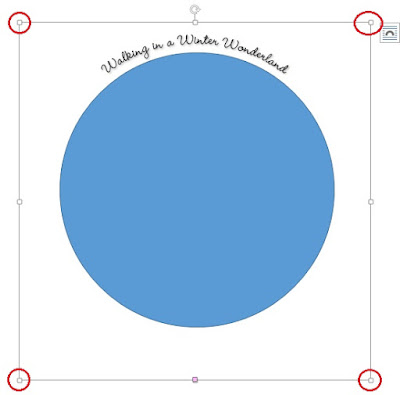







18 comments:
A great take on the Sports theme!! Love the look of the curved sentiment tab too and a brilliant tutorial, one that even I could manage....I think!! xx
Gorgeous card, adorable image and love your curved sentiment ...Thanks for sharing your fabulous tutorial.
Wendy xx
A fabulous card Annette, your colouring is superb as always. Thanks for the tutorial too, I always struggle with Word, seems a lot clearer now.
Lorraine
Yay...so excited, I've just managed to do a sentiment in an arc!! Thanks ever so!! xx
Hehe love your 'sports theme'!! I'm not sporty either!! Or is shopping a sport? ;-)
I did use to like walking as well! (Before I got severely ill)
These two definetely look like they are having a lovely winter walk!
I think everyone is sick of the heat already and there seem to be Xmas challenges popping up everywhere right now! I may even have to dig into my Xmas stash as well!
Lucy x
Brilliant post such a gorgeous card I love the image and design so kind of you to share this tutorial I'm certainly going to have a go Love and hugs Carole x
Firstly fab card, love this beautifully coloured image. Can't believe it is another thing we have in common as well as organisation, not interested in sports either but like walking. Great take on the challenge. Thanks foe the tutorial, think I followed it and will be giving it a try x
Annette, I knew I was right when I said you were a genius! Firstly, your card is really beautiful, secondly, your tutorial is brilliant; I am seriously challenged with anything technical on the computer but I think I could follow it. Thank you for sharing your expertise...Does it count as sporty if you watch a lot of different sports on the TV? (-;
love from
Sue...xxx
Fabulous card Annette and I think walking is a very good sport [and ice cream]..love the cute image and colouring and what a fabulous tutorial..even I could follow that.
luv CHRISSYxx
Evening Annette what a great card and thank you for showing us how th do the sentiment.
And the topper is wonderful.
Debs xxx
{Debs Cards}
A very sweet image and love the tutorial. Been on hols for a couple of weeks, so just trying to catch up with everyone. Hugs, Carol S.xx
Gorgeous card and fabulous colouring. Thank you for the great tutorial, I will be giving that a try.
Deborah A
Lovely CAS card Annette, and thanks for the tutorial. One day with a lot of time.....
hugs Dorte
A gorgeous card and great tutorial thank you. I've had a go (dare I say while at work!!) and will certainly use it in the future. Lynne x
Stunning card and great tutorial Thanks for playing Crafty ribbons Challenge good luck hugs Carole x DT
A wonderful card Netty... and what a fabulous tutorial!! I guess I know what I'm going to be practising tomorrow....
Big hugs
Christine x
Mmmm mm mmmmm mmm mmmm. (That's me keeping my mouth shut - translate as you wish) lol. Hugs xx
Thanks for the awesome tutorial. Those sentiments look amazing. Your card is so very cute!
Post a Comment